In this guide, you will find the most relevant information regarding the new product listing flow available on the eMAG Marketplace.
The new product listing flow involves a set of new features, such as:
- Possibility of partial information input for new products
The product publishing flow allows partial input of data for new products, making it easy for you to import your product offerings into the eMAG platform and gradually continue to complete and improve the documentation of your products.
- Better experience for proposing new values for restrictive characteristics
Now, you can add new values for restrictive characteristics directly in the corresponding field, and the new value will be validated along with the rest of the product information.
- Improved performance of the Products – My Products section
We have optimized the uploading and filtering time of results, you will have the option to preview product images, and you will also find new action buttons: improve product, add offer, view errors, resolve errors, change PNK, set PNK.
- Enhanced validation process
Feedback with recommendations for addressing reported errors, dynamic tips at the feature level, pre-validation of product images when uploading them into the manual listing product page.
Association with an existing product
Before starting the listing process for a product, we recommend searching the eMAG website to see if there are already active offers identical to the product you want to upload. You can do this by entering the EAN or PNK code in the search area.
If you find offers that match your product, simply select the relevant offer and fill in the price and stock of your product. Your new offer will then automatically become active on the eMAG website, without going through the validation process, as the documentation for the associated product has already been validated on the platform.
Adding offers to existing products on the site can be done using the available options in:
Products – Add Product
This interface includes 3 areas that will help you quickly list a new product or associate it with one identical to an existing product on the platform:
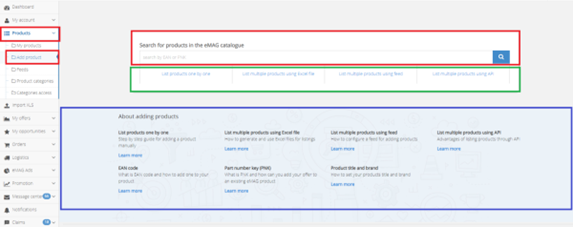
- Search area for an existing product
You can quickly search for a product in the eMAG catalog using the product’s EAN code if you need to check if the product already exists or by entering the PNK if you know the product is already sold on the eMAG website. Searching for the product by EAN allows you to find even products currently sold only by eMAG.
Once you have identified the product, you can easily add your own offer (price and stock) and start selling right away, as your product will become active on the site.
- Quick action and recommendation area
If your product is not identified in the eMAG catalog, you have a section where you find the available listing methods:
- Manually list products – opens the one by one product listing form for you.
- List multiple products using Excel file – directs you to the Product Categories section, where you can download all Excel files used to publish a large number of products.
- List multiple products using feed – opens the Feeds interface, where you can configure a new feed connection to retrieve products from your site.
- List multiple products using API – choosing this method will direct you to the eMAG Academy page, where you will find the necessary API documentation.
- Bring your own file – an option dedicated to international sellers for translating their products into Romanian. Details area for adding products
Here, you will find several relevant articles from the eMAG Academy about products and the flow of publishing new products, such as optimal product documentation or how to use these product listing flows.
For adding offers to existing products through this page, the following steps will be followed:
Search for the product using the EAN or PNK code. Add the offer to the product – the offer adding module will be displayed, where you will set the offer details (price and stock).
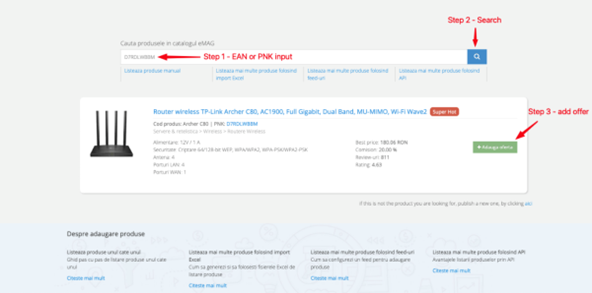
My Opportunities – Existing Products
From this section, you can see the existing products in the eMAG catalog that have a good performance status (Super Hot, Hot, Standard) and for which you do not yet have an active offer.
How to add offers from this section:
Search for the products of interest to you using the filters available in the search area. Add the product offer – the offer adding module will be displayed, where you will set the offer details (price and stock).
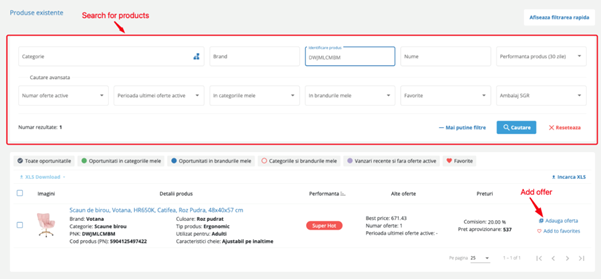
Add offers via .XLS files
Go to the Products – Product Categories section where you can download multiple files dedicated to listing or associating a large number of products:
- Attach offers (EAN) – the file is generated empty, without product data.
- Attach offers (PNK) – the file will be downloaded pre-filled with a set of PNKs from the list available in the My Opportunities section.
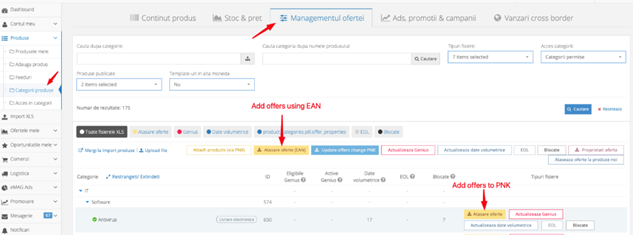
Listing a new product
For new products not yet available in the eMAG catalog, you can list them using the following channels:
- Manual product listing page (1by1) – with the new flow that allows you to enter even partial product data.
- XLS files – depending on the chosen file, you can list partial or complete product documentation.
- Feed – since this flow does not support dynamic input keys, you can only save a few details about your products.
- API – if you use this method, you need to send complete product documentation because listing products using the current API does not allow for partial data entry for new products.
Manual listing form (One by one)
The listing form can be used depending on the desired action:
- To publish a new product – go to the Products – Add product section, using the “List products one by one” link.
- To edit an existing product – go to the Products – My Products page using the “Improve your product” or “Fix errors” button.
The form is designed in stages, allowing the publication of new products with partial entry or the editing of products in sections.
- Draft – in this stage, you can add or edit basic information about the product. The fields here represent the minimum information required to save a new product.
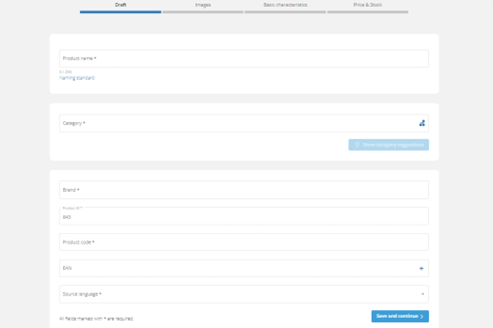
- Images – in this step you can add your product`s main and the secondary images.
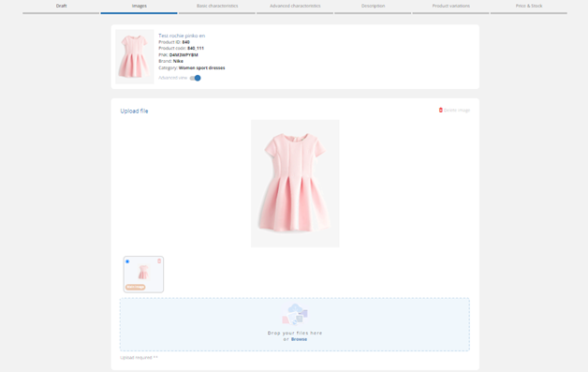
- Basic characteristics – here are all mandatory categories which you have to fill in for your product.
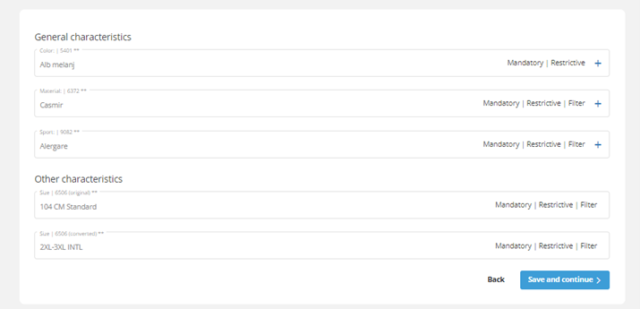
- Advanced characteristics – This stage includes all other characteristics present in the product category and become available for completion after activating the advanced view button.
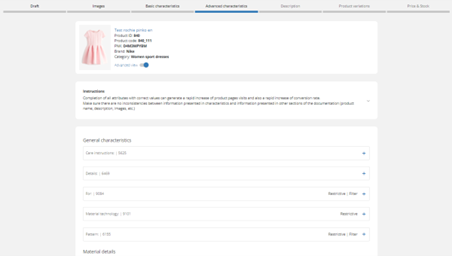
- Description – The product description must match the information in the characteristics or images and present all details about the functionality, benefits, or how the product works and is used. You can use text, simple HTML elements, images, and demonstrative videos to describe your product as accurately as possible.
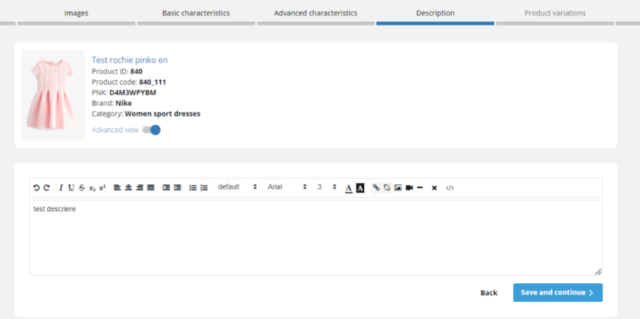
- Product Variations – you can add the product to an existing product family, create a new family, or duplicate the current product to create a variation of it (a new product that will be part of the family).
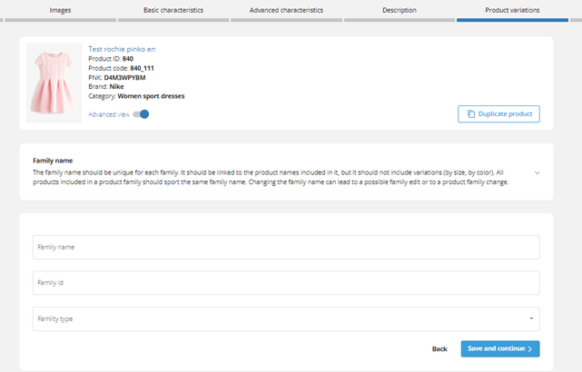
- Price and Stock – here you can add the offer for the product to be sold once the product documentation is approved.
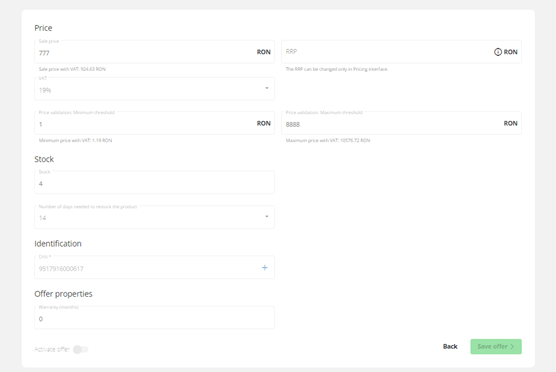
💡After filling in the first three steps (Draft, Images, Basic Characteristics), it is considered that you have created a draft product that can be validated on the platform.
The information filled in each step is saved when you move to the next one, so you will be able to provide the basic information you have at that moment, and then continue with the rest. In each step, the total number of errors and the specific error message will be displayed.
Excel Files
In the Products – Product Categories section, selecting the Product Content tab provides you with .XLS files for listing product information:
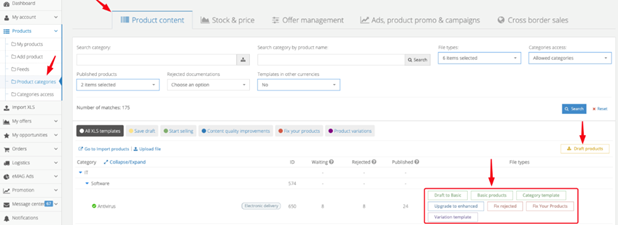
- Create Draft Products – used for publishing products in draft format, the file is downloaded empty with pre-filled information, and you need to fill in the minimum information required in the Draft section of the one by one listing form.
- Complete your Draft – used for adding information and converting draft products into basic. It is downloaded with the saved product information as drafts, and you will need to fill in all basic characteristics and add the link for the product image.
- Create Minimal Products – used for publishing new basic products, the file is downloaded empty, without pre-filled information, and you will need to fill in all the necessary columns to create a product with basic documentation.
- Create Products – used for listing and publishing new products or for improving product content. It is downloaded empty, without pre-filled data, and you will need to complete all the necessary columns to create a new product with basic or improved documentation.
- Improve Products Documentation – file used for improving the documentation of basic or normal products, the downloaded file will contain validated products (those with PNK) with approved documentation. For this file, you need to fill in all the necessary columns to improve the documentation of the products.
- Fix Rejected PNK updates – file used to correct valid products (with PNK) whose information updates have been rejected. It contains the rejected updates of the product documentation, and you will need to fill in it with the correct information to improve the documentation.
- Fix Rejected Products – used for updating new products (without PNK) with rejected documentation. It contains the products with rejected documentation, and you will need to complete all the necessary columns to correct and improve the documentation.
- Product Variations – used for grouping products into product families, the file will contain all product categories regardless of whether they are approved or have a PNK assigned. Here, you will need to fill in the sections: product identification, description, variations, and characteristics.
Managing Listed Products
You can manage your products in the Products – My Products section, where you will find both new products awaiting validation and those already validated in the platform and have received a PNK. The status displayed next to each product will indicate the actions required for each of them. Possible product statuses are:
| Draft | New product partially documented, which still lacks sufficient information to be published on the eMAG website. Please fill in at least the information from the Draft step, add an image, and the basic characteristics to submit it for validation. |
| Blocked | The product has been blocked because it does not comply with eMAG standards. For more details, please write to us in the Message center. |
| New documentation validation pending | The new product documentation has not been finalized/validated. |
| Documentation rejected | The new product documentation does not meet documentation standards and needs correction. |
| Approved documentation | The product is correctly documented, approved, and can be sold if a price and stock offer is added. |
| Update awaiting approval | The product is documented and approved and can be sold, but some subsequent updates are waiting to be checked and validated. |
| Update rejected | The product is documented and approved and can be sold, but some subsequent updates have been rejected. |
| Paused – add the offer | The product is ready for translation, but it is waiting for you to add the price, stock, and set the active status (1). At this stage, the product is not visible on the website and cannot be ordered. Translation will continue after you add the necessary details. |
| Rejected – check the reasons | This product does not meet the documentation standards. Please check the rejection reasons by clicking “View errors”, correct the documentation, and then resubmit the product for translation. |
| Translation in progress | The documentation for this product is being reviewed and translated before it can be published on the website. Soon, you will see if the documentation has been approved or if further changes are needed. |
| Translation initiated | This product will be translated with priority and will soon be processed by the our team. Please wait for the next status. |
| Essential info translated | For this product, only the essential information has been translated, and it is currently available on the website, and customers can order it. As the product receives visits, the rest of the documentation will be translated and added to the product page. |
How useful was this post?
Click on a star to rate it!
Average rating / 5. Vote count:
No votes so far! Be the first to rate this post.
We are sorry that this post was not useful for you!
Let us improve this post!
Tell us how we can improve this post?
