FAQ I WANT TO BECOME A SELLER
What is the selling commission charged by eMAG?
The commission charged by eMAG applies only to sales and varies between 7% and 25%, depending on the category to which your products belong.
What are the costs for selling on eMAG?
You only pay a commission on the sale of products and you also have:
- 0 listing costs
- 0 account management costs
- 0 subscription cost
In what format should I upload the documents?
Accepted formats are: PDF or JPG, JPEG, and PNG images. The maximum accepted file size for each document is 2MB.
Do I need to be a legal entity (Ltd.) or can I register as a sole proprietor (Sole Proprietorship)?
All forms of legal entities are accepted: Ltd. (KFT), Partnership (BT), and Sole Proprietorship (EV).
Can I register if I'm not sure what products I want to sell?
In the seller registration process, you need to complete an Excel file with the products you want to sell. You can choose up to 5 categories that you consider relevant to your field of activity. You can download the Excel file from Step 4 of the Onboarding form, and you need to maintain the same format while filling it out.
After completing the file, you can upload it back into the form. This list will help us determine if you have correctly selected the earlier categories. Product details such as name, price, stock, delivery period, or warranty can be modified anytime after the listing process is completed.
FAQ eMAG ADS
Where are campaign products displayed?
Ads products are displayed on the category page and in the “Promoted Products” widget on the product pages in the category.
* At this moment we are testing three variants of displaying the products promoted by eMAG Ads. These will be visible on the category page, being marked with the text “Promoted” and will be displayed in one of the three areas of the product listing page: Throughout the testing period there will be no option to select the position where the promoted products will be displayed. These will appear in one of the three variants, depending on the relevance of the products and the bids configured for them. And if you can’t find the list of products promoted in the listing, you may have been placed in a test group that does not display eMAG Ads. You can try to delete cookies and access the listing page again. It is also possible that in some categories the eMAG Ads area will not be displayed if the system considers that the products in the campaigns are not relevant enough.
What are the factors that influence / allow the display of products in the campaign?
Displaying Ads products considers:
- Relevance of the promoted product in the category to which it belongs;
- Bid value as product bid by advertisers;
- Holding the buy button offer;
- The stock of the promoted product.
What are the costs of the campaign?
You pay the value set by you as a product bid for each click obtained. eMAG Ads allows cost optimization through the PPC (pay-per-click) model and leaves you free to manage your campaign on your own.The maximum costs per day are limited depending on the daily budget allocated to the campaign. Once the daily budget is reached, the campaign will no longer generate costs on that day.
How do I know that the Ads campaign has performed?
In the eMAG Ads dashboard, you can find traffic and sales statistics at campaign level, including sales value and cost per click.You can also download the XLS report. Download the campaign to have data at product level (impressions; clicks; cost per click).
FAQ CROSS-BORDER
How can I access eMAG Marketplace Hungary and Bulgaria?
In your account, you can see a map of the steps you need to take. If it’s not displayed, you can click on the flag of the country you want to expand to on the dashboard. The first step is to sign the legal documents for each platform separately, then sign a transport contract with at least one courier company.
Do I need to pay VAT separately for each country?
According to the current legislation, if you have remote sales within the European Union exceeding 10,000 euros, you need to declare VAT for these sales. You can easily do this by registering in the One Stop Shop portal.
How do I ship products internationally?
In the Cross-Border Sales program, there are integrated courier companies on the platform that can pick up products from the warehouse in Hungary and deliver them to Romania.
Do I need to manage stocks and prices separately for each platform?
You can manage them separately for each platform or use price and stock synchronization options to manage them from a single location.
Do I need to re-upload my products in Romania and Bulgaria?
If you have activated the automatic export option, eMAG will automatically and free of charge translate your products, and they will be listed on the new platform with the same price and inventory as in Hungary. If you have disabled the automatic export feature, after translation, you will need to download the file from the Hungarian platform and upload it to the new platform. Please note that if you transfer your products to the new platform without using automatic export, they will have different identifiers, and you won’t be able to use the price and inventory synchronization options.
FAQ GENIUS easybox
Lorem ipsum dolor sit amet, consectetur adipiscing elit?
Lorem ipsum dolor sit amet, consectetur adipiscing elit?
Lorem ipsum dolor sit amet, consectetur adipiscing elit. Ut elit tellus, luctus nec ullamcorper mattis, pulvinar dapibus leo.
Lorem ipsum dolor sit amet, consectetur adipiscing elit?
Lorem ipsum dolor sit amet, consectetur adipiscing elit. Ut elit tellus, luctus nec ullamcorper mattis, pulvinar dapibus leo.
Lorem ipsum dolor sit amet, consectetur adipiscing elit?
Lorem ipsum dolor sit amet, consectetur adipiscing elit?
Lorem ipsum dolor sit amet, consectetur adipiscing elit?
Lorem ipsum dolor sit amet, consectetur adipiscing elit?
FAQ FBE
How can I send my products to the eMAG warehouse?
You need to create a goods receipt request. Only products that comply with national and European Union regulatory requirements can be sent to the warehouse. Before the first shipment, products must be provided with specific details such as spatial dimensions and storage and handling conditions.
How can I withdraw my products from the eMAG warehouse?
To withdraw products from the eMAG warehouse, you need to create a withdrawal request. When creating the request, you should include the products you want to remove from the warehouse.
What happens to the returned products?
For returned products, eMAG handles the collection of packages from customers. In the case of unpacked products, the warehouse will notify you that you can pick up the products from the warehouse.
FAQ Taxes & Fees
When do I receive payments from eMAG Marketplace?
Payments are made twice a month. For orders fulfilled between the 1st and 15th day of the month, payment processing occurs on the 17th day of the same month or the following business day if it falls on a holiday. For orders placed between the 16th and 28th/30th/31st day of the month, payment processing takes place on the 3rd day of the following month or the following business day.
How do I know what commission was applied to each order?
In the Financial menu, under Detailed Reports, you can select various settlements for individual billing periods. Here, you can see details about all products sold in orders, the applied commission, and the commission related to the delivery fee if the products were delivered.
Where can I find eMAG Marketplace invoices?
In the Financial section of your eMAG Marketplace account, under Invoices, you can find information about all issued invoices. You can filter them by time periods and download them in .pdf or .xls format.
Is there a fee for delivering products to lockers?
Delivery of products to easybox lockers is a service provided by eMAG to all customers, so there is no cost for delivering orders to parcel lockers. Additionally, you cannot set a delivery cost rule for parcel locker delivery, as the delivery fee is paid by the customer to eMAG, so there is no commission for this type of delivery.
Do I have to pay the amounts to eMAG or is it deducted automatically?
The commission is automatically deducted by eMAG from your sales on the Marketplace platform. If the amount received does not cover eMAG’s share due to refunds or any other reason, you will receive a message in your eMAG Marketplace account with further instructions.
FAQ Campaigns
How do I know which campaigns I can participate in?
Every month, we send out a newsletter specifically about the eMAG campaign calendar, where you can find eligibility criteria, or you can follow newsletters related to individual campaigns. Additionally, on the eMAG Marketplace platform, in the Dashboard or the Promotions menu – Campaigns section, you can find all the active campaigns where you can also upload your offers. Learn more about the eMAG campaign calendar here.
What's the minimum discount I need to offer in campaigns?
The minimum discounts vary depending on the type of campaign.
How can I add products to campaigns?
In the Promotions – Campaigns – Actions section, you can download a file containing eligible products for the campaign. You need to provide a promotional price and upload the file in the XLS import menu.
How do I know if my products have been approved for a campaign?
After you have uploaded the file to the platform using XLS import, you have two options:
- In the Promotions – Campaigns menu, you can select the desired campaign, and in the Approved Offers or Rejected Offers section, you can download the products accordingly.
- If you used XLS import, you will find the import status and product status next to the uploaded file.
What should I do if I want to remove products from a campaign?
If you want to remove specific products from a campaign, you need to send us a message through the Message Center, selecting the Campaigns topic, with a list that includes the campaign’s ID, PNK, and the product IDs you want to remove. If you want to remove all products from the campaign, just send us the originally uploaded campaign proposal file through the Message Center or by selecting Campaign Information in the General Campaigns menu.
Learn from over 1000 articles and 1600 minutes of content
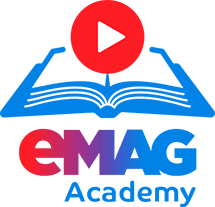

The sale of threshing flail-type cutting attachment containing multiple interconnected metal parts for portable handheld brush cutters is not allowed on the eMAG Marketplace platform
The care for our customers is at the heart of all decisions, and in our endeavor to provide an easy ordering experience and as wide
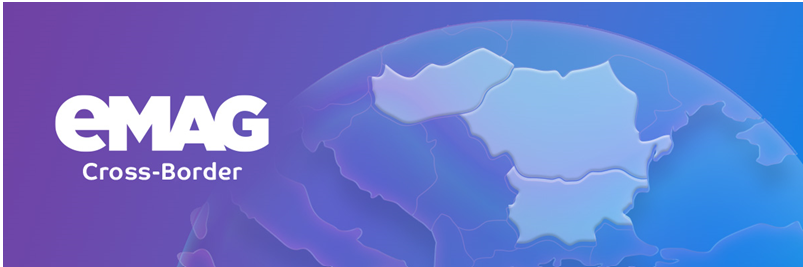
Segítség a külföldi piacnyitáshoz – Daradics Kinga interjú
Örömmel osztjuk meg veletek a friss interjút Daradics Kingával, az eMAG vezérigazgatójával, melyben számos érdekes és fontos fejleményről beszélgettünk a vállalat életében és stratégiájában. A
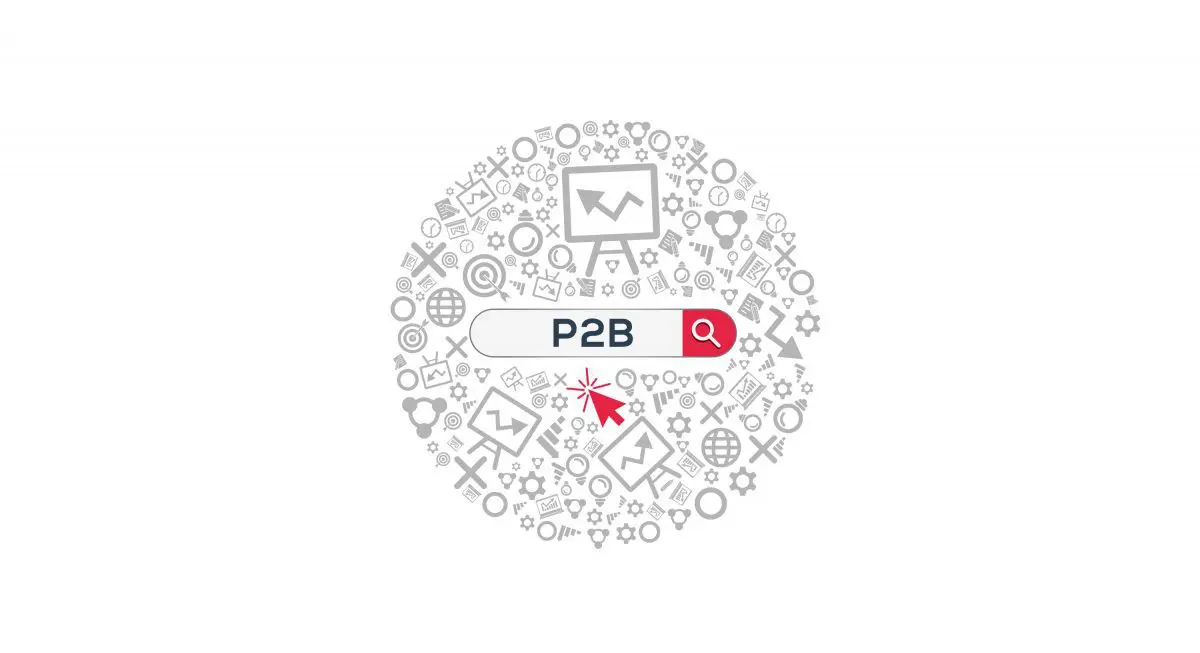
Hasznos információk a platformról – termékek listázása, algoritmusok az eMAG Marketplace platformon és peren kívüli vitarendendezés lehetőségei
Hasznos információk a platformról – termékek listázása, algoritmusok az eMAG Marketplace platformon és peren kívüli vitarendendezés lehetőségei 2020. július 12. napi hatállyal életbe lépett az Európai